Windows OpenJDK Installation Instructions for OpenJDK Java
|
1) Download and Install LXFree for Java openjdk. Important for Upgrades: The following instructions apply to v2.7.0 and newer. Previous versions placed the Java folder into a different location. If upgrading to 2.7+, simply rename the folder with the current Java runtime %APPDATA%\LXSeries4Windows\LXFreeForJavaApplication\Java\jre-11 to %APPDATA%\LXSeries4Windows\LXFreeForJavaApplication\Java\openjdk. Alternate installer:LXFree for Java openjdk. (made with Launch4j)After the install you will get a message that the application requires a JRE and the openJDK webpage (https://jdk.java.net/archive/) will open in your browser. 2) Click on the Windows/x64 zip link to download the openjdk in a zip file. 3) Choose to save the zip file to your Downloads folder. 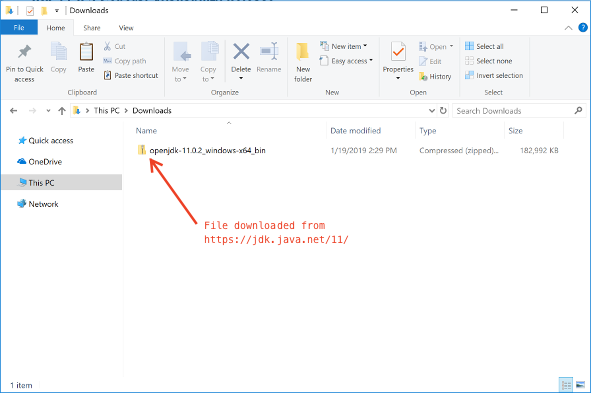
4) Look in Downloads for the OpenJDK zip file. 5) Right click the downloaded zip file and choose >Extract All... >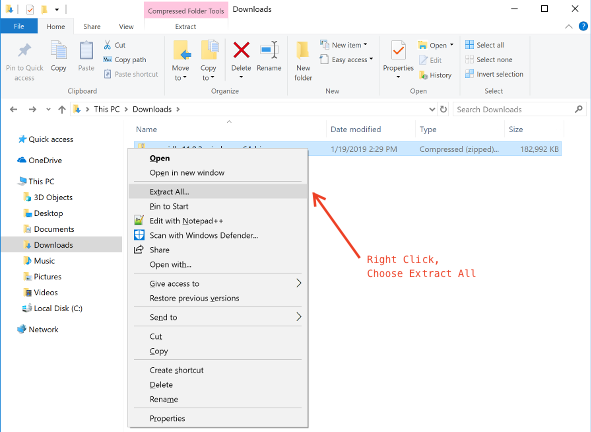
Uncompress the zip file into the Downloads folder. 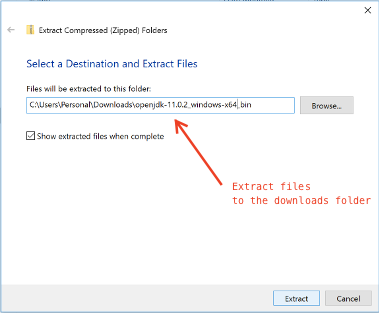
Inside the extracted folder is the folder you want to move and rename. 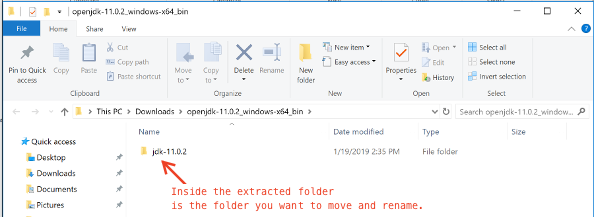
6)Type "%APPDATA%\LXSeries4Windows\LXFreeForJavaApplication" into the address bar. 
If there isn't a folder named "Java" in the LXFreeForJavaApplication folder, make one. 7) Move the folder you located at the end of step 5 into the LXFreeForJavaApplication\Java folder. Re-name this folder "openjdk". It does not matter if the jdk inside the "openjdk" folder is a different version. It can be jdk12, for example. The "bin" folder must not be inside another folder eg. "openjdk/bin" NOT "openjdk/jdk-12.0.1/bin". 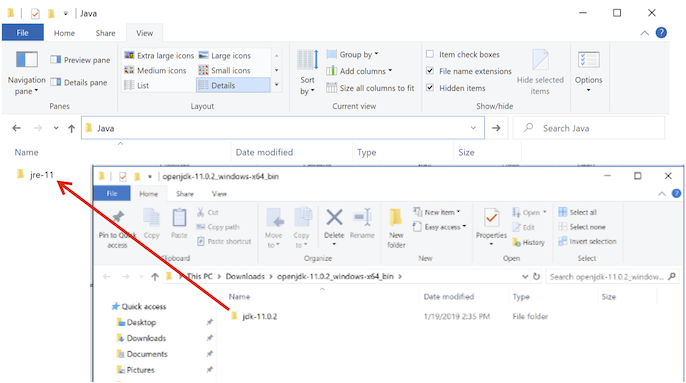
8) You should have the following directory structure: 8) Double-click the LXFreeForJava.exe file to verify that it launches. 9) If you want to make LXFree for Java available to all users on a computer, drag the LXFreeForJavaApplication folder from the %APPDATA%\LXSeries4Windows folder to the computer's "Program Files" folder. 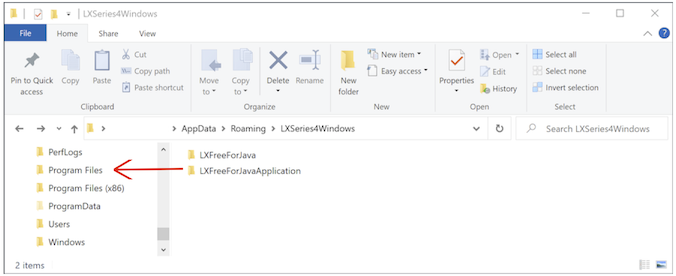
You will need administrator privileges to do this. And, by moving the application, you will no longer be able to use "Add and Remove Programs" to uninstall LXFree for Java unless you put the folder back into the %APPDATA%\LXSeries4Windows folder of the user that installed it. But, simply deleting the LXFreeForJavaApplication folder will remove the files from your computer should you not want LXFree for Java any longer. |