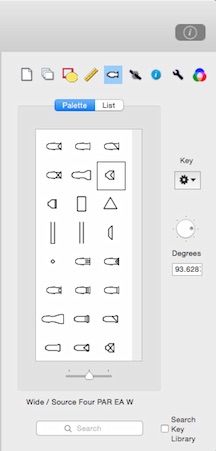|

LXFree
Introduction
Overview
Tools
Inspector
-Document
-Layers
-Drawing
-Measurements
-Symbols
-Positions
-Object Info
-Tools
-Beams
Main Plot Window
Menus
Report Window
Help Index
Copyright © 2018-2020
Claude Heintz Design
|
The Inspector Panel -> Symbols Tab
|
The Symbols tab is used to select the type and rotation of symbols.
If the symbol tool is active, new symbols of the type displayed in the palette will be created. They will point in the direction set by the rotation controls.
When symbols in the drawing are selected, their type and rotation are shown and can be changed. If there is more than one object selected and their properties are not the same, a "(...)" will appear by the setting.
|
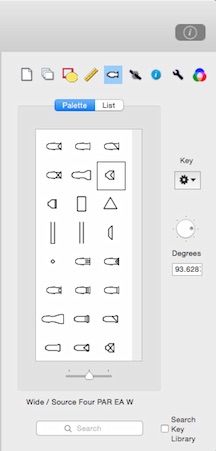
|
|
What a symbol represents is stored in a key. The name appears below the symbol palette. The key is read from a file and is stored with the plot.
The list view shows a table of the entries in the key. You can drag entries to rearrange them.
The key popup menu button, which is located in the upper right of the tab, lets you switch key files and store the current configuration in a file. When you load a new key, entries in use will not be deleted. However, if the new key contains information about a key entry that is already in use, the new information will replace what is stored in the plot.
The key popup in the upper right of the tab lets you switch key files and store the current configuration in a file. When you load a new key, entries in use will not be deleted. However, if the new key contains information about a key entry that is already in use, the new information will replace what is stored in the plot. When you load a new key, unused entries will be removed from the plot's key unless the entry is marked "Keep in Key"
|

|
|
Key files are stored in the "com.claudeheintzdesign.lxseries" folder inside the user's Library/Application Support directory. When LXFree start up, this directory(~/Library/Application Support/com.claudeheintzdesign.lxseries/keys) is scanned for files with the ".lxkey" extension and those files appear in the key popup. You should place custom keys in the keys folder--which is the default location when you choose Save Key from the popup menu.
|
|
You can see and edit a key entry's properties by choosing Entry Info... from the key popup menu button. Information about an entry also includes Device Info if the entry is of a kind that has device parameters.
Some fields of an entry's properties have special considerations particularly the "ID" and "Symbol ID". Individual light symbols drawn in a plot are connected to the key entry they represent by the entry's ID field. The graphic that the lights are drawn with comes from the symbol property of that key entry.
Changing the ID field of a key entry will create a new entry if there are lights in the plot that are connected to the original ID. Although the included libraries generally have IDs that include readable information related to the make and model, this is not necessary because the ID is only used internally. When a key entry is created by converting a path to a symbol, a unique identifier is generated.
The "Symbol ID" field can be entered manually but is also set using the "Choose Symbol" command from the popup menu in the entry properties sheet. The symbol ID determines the graphic representation of the key entry. This is an important distinction to understand: The graphic symbol is a property of the key entry. In most cases, it is convenient and OK to think of the properties belonging to the symbol. But, this is not the actual case.
|

|
Key entries with custom symbols actually store the symbol as part of their data. With a custom symbol, the symbol ID is bypassed because there is no need for a reference to a standard symbol.
Other fields with special considerations include the lamp, angle and candela fields. When you enter a lamp code in the lamp field, LXFree looks up the code in its lamp table and if the code is recognized, automatically fills in the wattage field. Sometimes manufacturers publish information about a fixture that is in a different format than what LXFree uses. For example, there might be a table or diagram showing foot-candles at a distance rather than candelas. LXFree can convert between this format and candelas. Entering "425fc@21" in the candela field will result in a value of "187425". Likewise, entering "3800lux@7" will result in "186200". Similarly, angle fields will accept a diameter@distance to yield an angle: "13@20" gives an angle of 36 degrees.
|