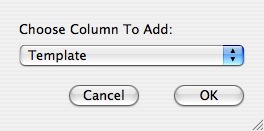|
Overview Tools Inspector Main Plot Window Menus Report Window Help Index |
Customizing Reports There are two basic types of reports, list reports and count reports. A list report sorts the lights by a key, channel, dimmer, position, etc. and displays columns of information. A count report counts the occurrences of entries in a given field, colors, instrument types, etc. Selecting Report Options... allows you access options for each type of report. Options include the sort keys and format options. You can also use Report Options to set the title as well as fonts used for the title and header. In all reports, you can change the font used for each column of the report. To change the font, select the column by clicking on its header at the top of the table. Use the Font menu to modify the text style. All reports also allow you to drag the headers to re-arrange the order of the columns. List reports allow you to insert and remove columns using the Add Column and Delete Column commands. When you add a column, you will be asked for the field to use for its contents.
You can insert a Page Break after any selected data row in a list report. Page breaks keep their row positions when a report is resorted. So, you may need to remove the page break if lights are added or removed from the report. Page breaks do not function if they are inserted after a header or blank row. Editing List reports allow you to enter or edit information by changing it directly in the table. Double-click a cell to change the value. Saving Reports Report templates that have been loaded into a plot are saved with the plot. This includes any changes such as adding or deleting columns you may have made. In order to use a report template with other plots, you can save its configuration using the Export command. You can save reports in two formats, a binary file with a ".lxreport" extension and an xml based format with a ".lxxreport" extension. The binary format includes a bit more information, such as the Page Setup used for the report. The Export command gives you the option to save the data in a report as a text file or an HTML web page. A report saved as text can have one of two formats, either tab delimited (.txt) or comma separated values (.csv). The column delimiter (tab or comma) is determined in the preferences' format tab.
|