|
Options The Options popover contains controls for document, layer, display and preferences settings. Document The document tab basic information about the plot. To edit the title information, tap the text to bring up a keyboard. 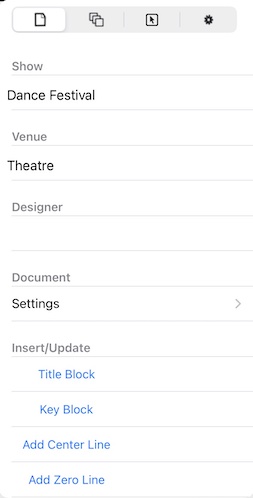
Tap "Settings" to edit other document properties including the size and measurement system. The size is shown in the selected units. "Unscaled" shows the actual size using the measurement system specified by the iPad's "International" settings. 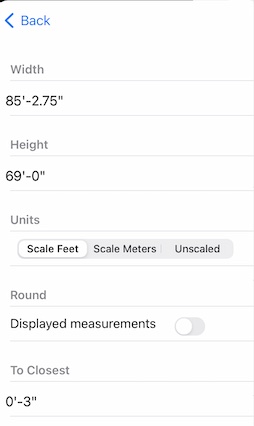
Layers The layers tab lists all of the layers contained in the plot. 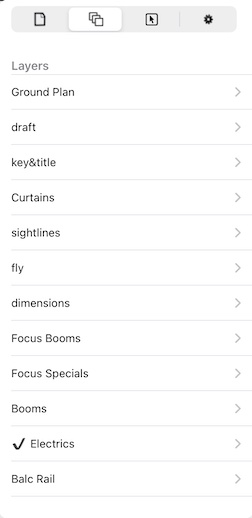
The current layer (the one where new objects are drawn) is indicated with a check mark. Tapping Edit allows you to delete or rearrange the layers. Tapping + adds a new layer. Tapping an individual layer allows you to rename it and set its properties. 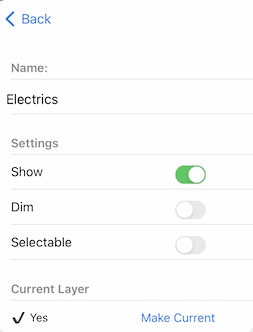
Selection The selection tab shows options for selecting objects and for editing them. When multiple object selection is on, more than one object can be selected for editing. In this mode, objects are added to the selection when they are tapped. To deselect all currently selected objects, tap Select None or tap the drawing in a place where there are no objects. When an object is selected, you can switch the selection to the next or prev object in the drawing order. If you have used Auto-Arrange Layer, tapping next/prev will allow you to move the selection along a pipe. 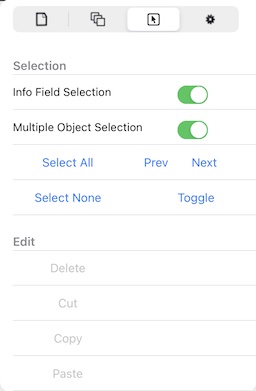
Settings The settings tab shows display options. 
Tapping Help switches to the reports view and displays these help pages. Preferences Tapping Preferences shows a list of preferences that you can set for the LXBeams app. 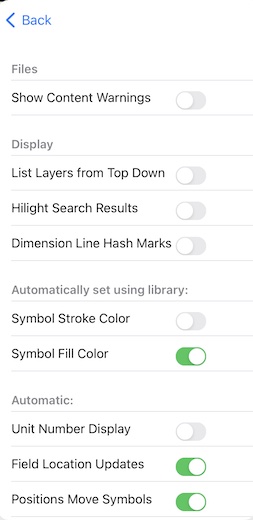
Scroll the table to see more 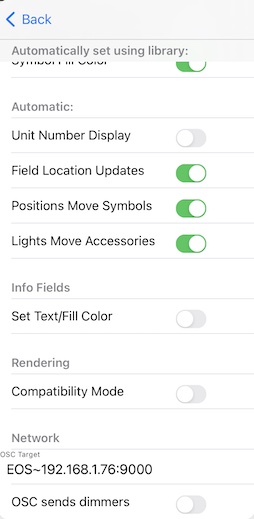
|