|
Inspector The Inspector popover provides many of the same drawing and data access functions as the Inspector panel in the desktop applications LXFree and LXBeams. The Inspector has five tabs which show drawing properties, measurements, symbol selection, position properties and info. Drawing Properties 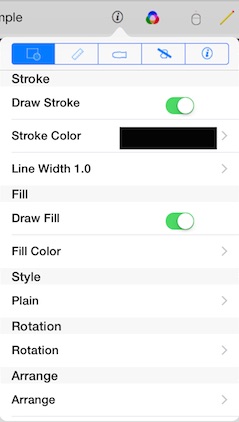
The drawing properties tab shows settings for the selected shape. Tapping the box showing the stroke or fill colors allows you to select a new color using a color picker. Tapping a location in the color wheel selects the hue and saturation. The sliders control the brightness and transparency. 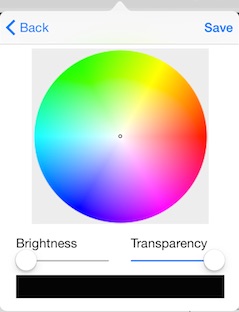
Tapping the rows for line style or rotation lets you set these properties of the selected shape: 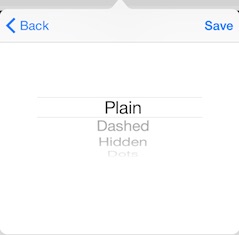 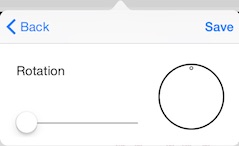
The selected shape can be moved ahead of or behind other shapes. And, if the selected shape is a group of objects, they can be separated: 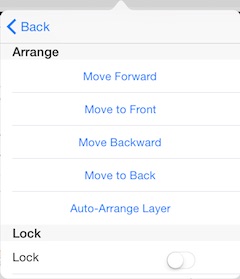
Measurements The measurements tab allows precise editing of size and location properties. 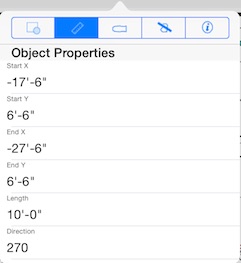
Symbol The symbols tab lists all the symbols contained in the key of the plot document. If a light is selected, it shows the type associated with that symbol. If no shape is selected, the symbols tab shows and selects the symbol that will be added with the insert menu command. Alternate keys can be loaded into the plot by tapping Load Key. When a key is loaded, unused entries from the prior key are removed and entries from the new key are added. Information associated with the selected symbol can be edited by tapping the Properties row in the Key section. 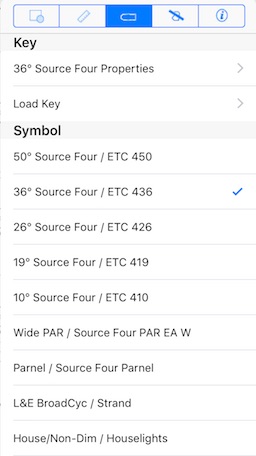 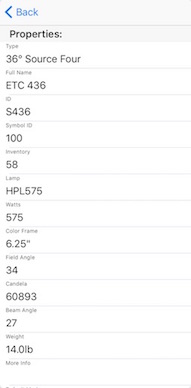
Position The position tab shows the properties of a selected position. 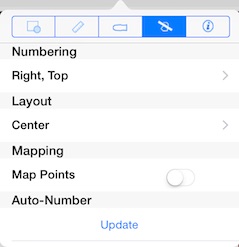
Info The info tab shows all of the information attached to the selected shape. The switch turns on and off the display of the information as a text field associated with the shape. 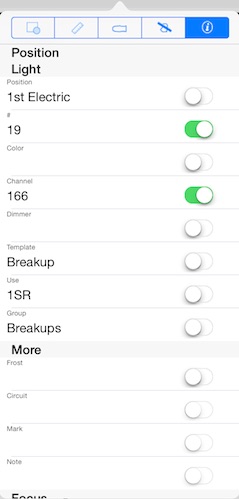
Tapping the Rendering property row allows editing of the information used to simulate shutters and to shape a beam in the Model tab. Tapping the row of either of the rotate settings, returns the slide to the middle position, zero rotation. 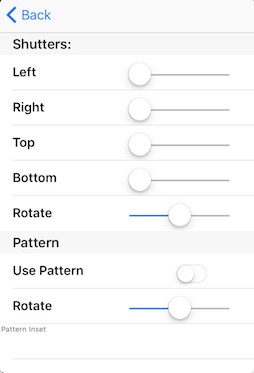
When Use Pattern is enabled, the light's template property is used to find a pattern image from the templates library for use in rendering the beam in the Model tab. The inset value is used to scale the template image larger or smaller (negative values) to determine how it is used to mask the beam. |